Records in this category
- How long is the battery life?
- Can I use my phone charger for carNAVi?
- What kind of SD memory cards can I use?
- How can I have longer battery life?
- What shall I do if my carNAVi needs repair?
- How long is the warranty?
- Can I use the carNAVi car adapter with my cellphone?
- My touch screen has already scratches after views days!
- Why is the touch screen not sensitive?
- What is the average life of the rechargeable battery?
- How to use larger SD cards with carNAVi?
Tags
How to use larger SDcards with carNAVi?
SD cards larger than 2GB are sometimes not properly initialized by the carNAVi GPS unit. This is caused by some slow cards, where the system does not find the cardduring powering on. The solution is to format the cardin FAT32 file-system with a cluster size (allocation unit size) of 16KB (16384Bytes) or 32KB (32768Bytes).
First use the carNAVi Backup Tool to save all your data from your SDcard to your PC, download this tool for free from http://www.car-navi.ph/2010/carnavi-backup-tool/
How to format the SDcard?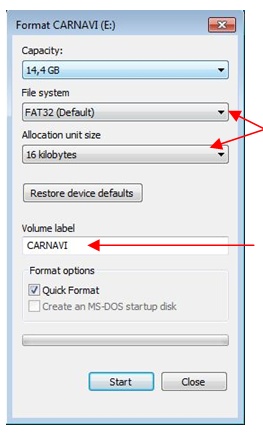
For Windows 7:
Insert the cardin a cardreader or connect the carNAVi via USB to your PC. Open “My Computer”, right click on the carNAVi SDcard and select FORMAT.
In the Format dialog (see left) select the highlighted settings and enter CARNAVI as the volume name.
After formatting use the carNAVi Restore Tool to write the data back to the card.
For Windows XP:
Insert the cardin a cardreader or connect the carNAVi via USB to your PC. Open “My Computer” and locate the drive letter of the SDcard, for example G:
Windows XP does not offer the selection of the cluster size in the GUI Formatting tool, so you need to open a command line. Just click on START, RUN and enter CMD here, then use the following command to format your SDcard properly:
format g: /fs:fat32 /v:carNAVi /a:32k [press Enter]
Example drive letter, please replace the drive regarding the drive letter of your carNAVi SDcard in your system.
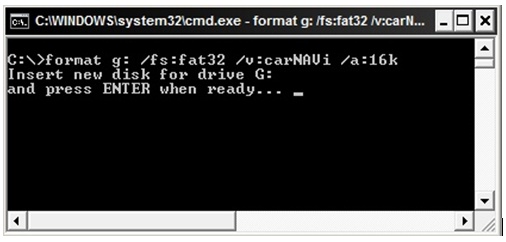
Then use the carNAVi Restore tool to restore your navigation software and data to the SDcard.
Related entries:
- How to update the map using Windows?
- How can I convert video files for optimal display?
- Can I use my phone charger for carNAVi?
- How can I record a road track?
- How to upload map corrections?
Last update: 2011-05-30 21:18
Revision: 1.3